If you send an HTML email that exceeds 102 KB, you risk Gmail “clipping” your email.
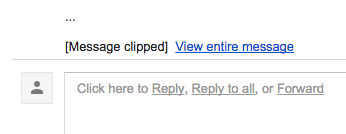
This is a display limit set by Gmail and is a common issue that can arise with users.
What does this mean for you?
When contacts receive your email, Gmail will display the first 102 KB of your communication and then show the “[Message Clipped] View entire message” directive. Contacts will only be able to read your full email by clicking the “View entire message” link located toward the bottom of your email. Clicking this link will display the full message body and unsubscribe link.
If Gmail “clips” your email, you risk contacts not reading all of your information. In addition, this can negatively impact your deliverability rates as contacts will not have the option to click the unsubscribe link unless they click “View entire message” first. This may trigger your subscribers to mark your message as spam if they no longer want to hear from you.
When a message is clipped, the Gmail mobile app will disable mobile responsiveness and render the email with the desktop view. This also causes any hidden blocks in mobile to be visible as Gmail web/desktop does not support hidden blocks.
How to prevent Gmail from clipping your message
It’s important to note that Gmail is only looking at the raw HTML file size. This includes text, tracking codes, URLs (including image URLs), style tags, and more. It is not taking into account the actual file size of your images.
Below are some troubleshooting tips to help reduce the file size:
- Shorten the campaign message
Remove some of the content blocks or text that appears repetitive so it only contains necessary information. If you want to provide additional information, insert “read more” hyperlinks into your message that will direct contacts to your website. - Remove unnecessary line breaks
Avoid using multiple spacer blocks and creating padding or spacing with line breaks (pressing the Enter key). Instead, use the padding options on the sidebar. - Paste content as plain text
If you are pasting text into the designer, make sure that it is plain text and does not have any hidden elements. To do this, paste the content into a plain text editor, then paste the content from the plain text editor into the campaign text block.
We also recommend testing your email before sending it to your list. You can run an Email Client Preview test from the Campaign Summary page or send a test version of your message to a gmail email address to see if the message appears as clipped. To check the actual size of your email, use mail-tester.com.