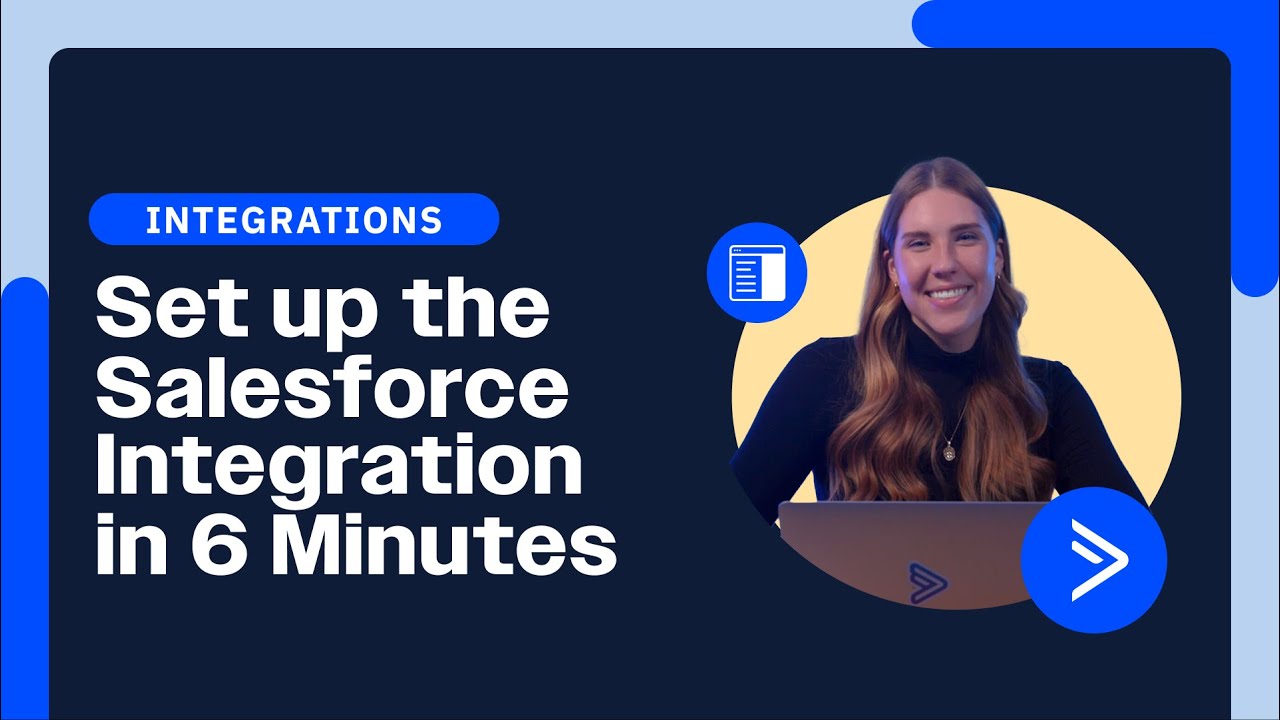![]() CX Tips is part of our community tips series, where we post some of the most commonly asked questions we hear from ActiveCampaign customers. Have a new question? Start a new topic by clicking +New Topic in the upper right-hand corner!
CX Tips is part of our community tips series, where we post some of the most commonly asked questions we hear from ActiveCampaign customers. Have a new question? Start a new topic by clicking +New Topic in the upper right-hand corner!
![]() Quick Guide: Setting Up Salesforce Integration with ActiveCampaign
Quick Guide: Setting Up Salesforce Integration with ActiveCampaign ![]()
Looking to enhance your CRM capabilities by integrating Salesforce? Here’s a streamlined process to connect Salesforce with ActiveCampaign in just six minutes:
- Prepare Your Tools: Before anything, set up your custom domain and install the ActiveCampaign Salesforce app in your Salesforce account.
- Access the Setup Page: In Salesforce, navigate to the app by clicking on the three dots in the upper left corner, search for “ActiveCampaign”, and go to the setup page.
- Authorize API Credentials: Enter your API account URL and key (found in ActiveCampaign account settings under ‘Developer’) and click ‘Authorize’ to establish the connection.
- Confirm Connection: Follow the prompts to confirm the connection, then click ‘Finish’.
- Dynamic Field Mapping: Click the blue ‘Continue’ button to start mapping Salesforce fields to ActiveCampaign fields. This includes mapping for leads, contacts, accounts, and opportunities, both for core and custom fields.
- Sync Settings: Set your sync preferences for how data should update between Salesforce and ActiveCampaign. This ensures both platforms have the most relevant and updated data.
For a detailed walkthrough and additional tips on making the most of this integration, check out the video below. Streamline your customer journey and never let a prospect slip through the cracks again! ![]()
![]()