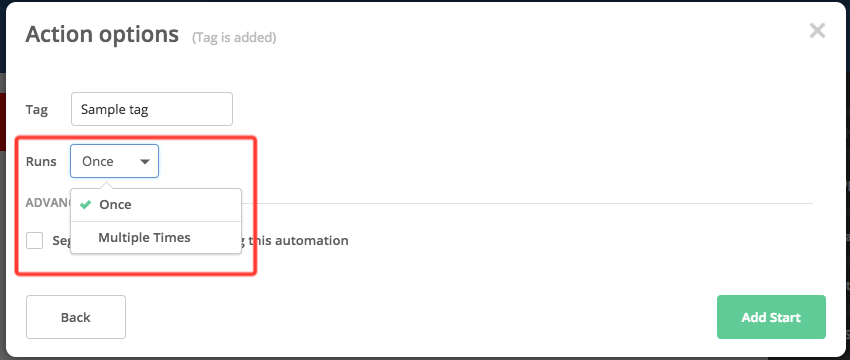You can use the “Tag is added” trigger to start an automation when a tag is added to a contact.
To learn how, follow these steps:
-
Navigate to the Automations overview page.
-
Click “New Automation” located on the top right of your screen.
-
Select “Start from Scratch” then click “Continue.”
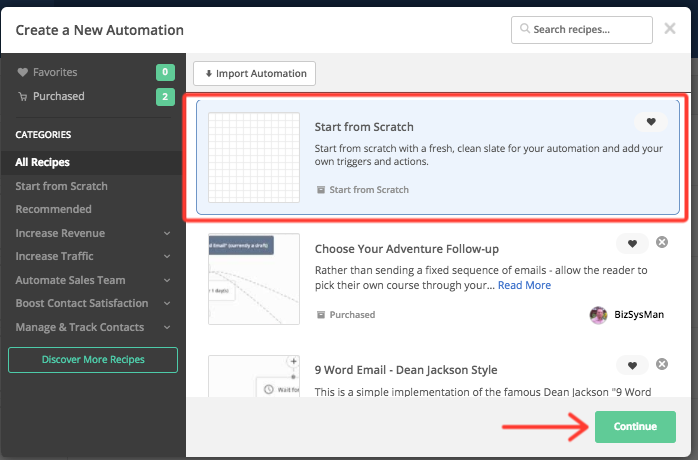
-
Select “Tag is added” from the trigger modal and click “Continue.”
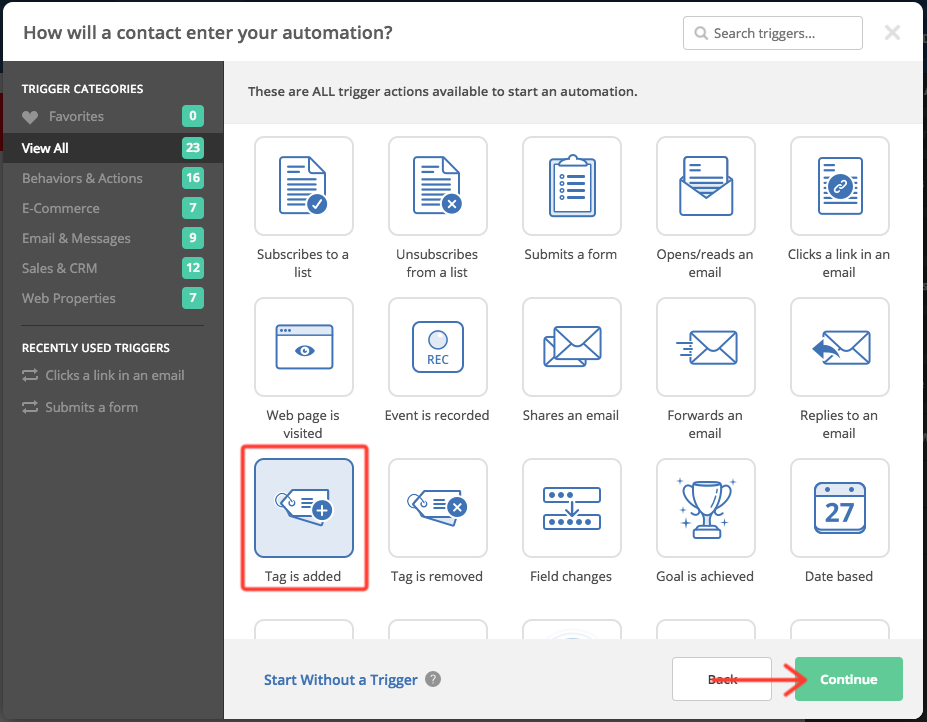
-
Type the tag that will trigger this automation to run.
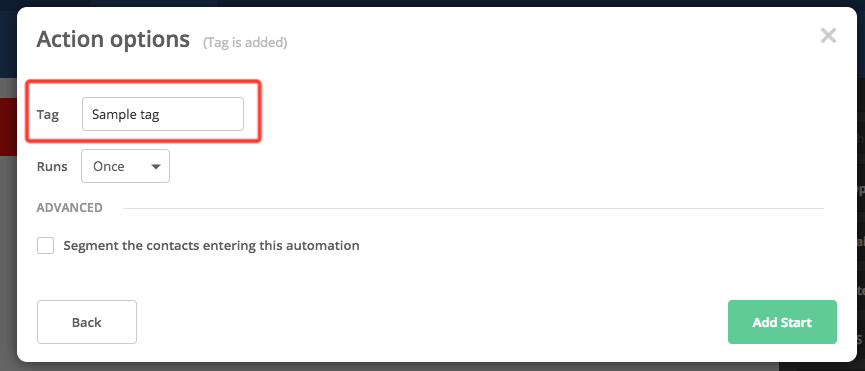
-
If you want to further segment contacts entering your automation, click the box next to “Segment the contacts entering this automation” and select your segment conditions. This step is optional.
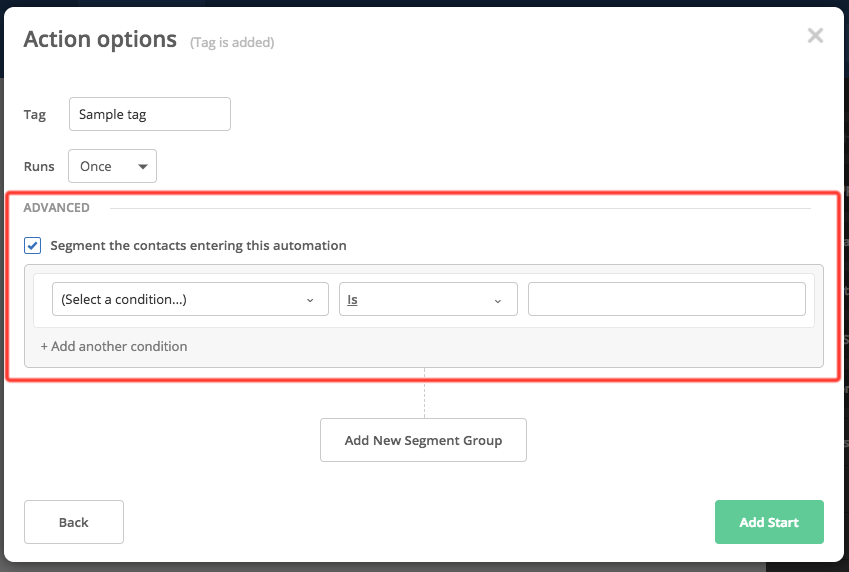
-
Click “Add Start.”