![]() CX Tips is part of our community tips series, where we post some of the most commonly asked questions we hear from ActiveCampaign customers. Have a new question? Start a new topic by clicking +New Topic in the upper right hand corner!
CX Tips is part of our community tips series, where we post some of the most commonly asked questions we hear from ActiveCampaign customers. Have a new question? Start a new topic by clicking +New Topic in the upper right hand corner!
You can use the ActiveCampaign Outlook Add-in to sync emails sent from your Outlook to a Contact into your ActiveCampaign account. This will add email data to the Contact’s record in the email tab and recent activity feed.
See the Outlook Add-in Overview help article for additional resources.
Take note
This feature is only available in your Outlook sent folder
How to sync one-off emails into ActiveCampaign with the Outlook Add-in
-
Open your Outlook inbox.
-
In your sent folder, open an email that you would like to sync into ActiveCampaign.
-
Open the Outlook Add-in by clicking the ActiveCampaign icon in your email.
![]()
You can also access our Outlook Add-in with the overflow menu of the email here:
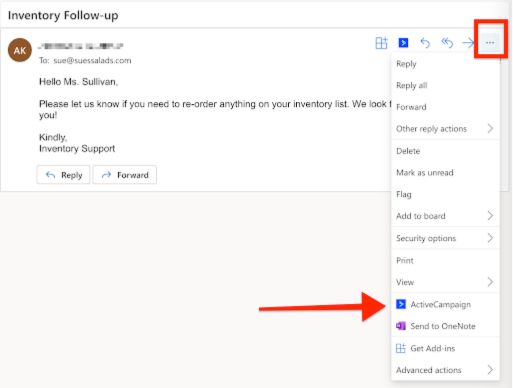
- Once the Outlook Add-in has loaded, click the “Save email to ActiveCampaign” button at the bottom of the Contact card.
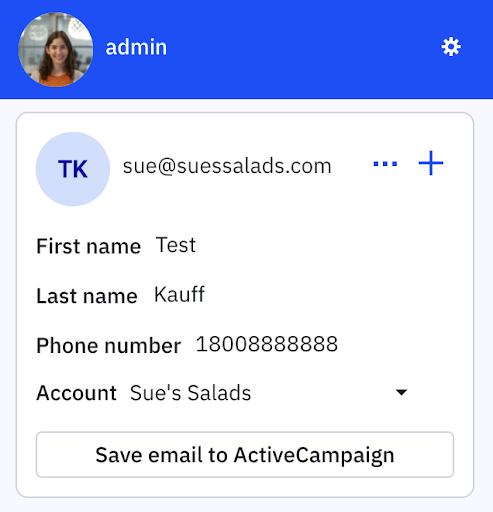
You cannot sync an email more than once. If you have already synced an email into ActiveCampaign, this button will be grayed out.
- The email data will be added into your Contact’s activity feed. You can see this directly in the Outlook Add-in Activity Feed view. In ActiveCampaign, you can view the email data from the Contact’s record in the email tab and recent activity feed.