![]() CX Tips is part of our community tips series, where we post some of the most commonly asked questions we hear from ActiveCampaign customers. Have a new question? Start a new topic by clicking +New Topic in the upper right hand corner!
CX Tips is part of our community tips series, where we post some of the most commonly asked questions we hear from ActiveCampaign customers. Have a new question? Start a new topic by clicking +New Topic in the upper right hand corner!
Create a new pipeline
- Click Deals on the left menu.
- Click the pipeline dropdown and click the “Add a pipeline” button.
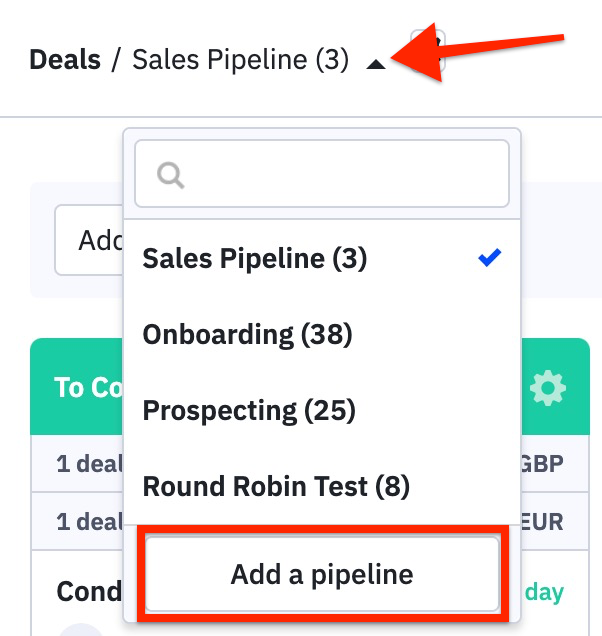
3. The “Add a Pipeline” modal will open. You will need to provide the following information:
- Pipeline name
4.Type the name of the pipeline* into the field provided. - Default currency
5.Click the dropdown* and click the default currency you wish to use. This means that all deals added to this pipeline will use the selected currency by default. - Group Access
6.Click the dropdown* and select the group(s) that will have access to this pipeline. You can select more than one group by holding the Shift key on your keyboard and clicking the groups. Groups that are not selected will be restricted from the pipeline. - Assignment method
7.Click the dropdown* and click any deal assignment method. Deals can be automatically assigned using Round robin or Round robin deal value. You can also choose to manually assign deals instead by clicking “Manually assign.”
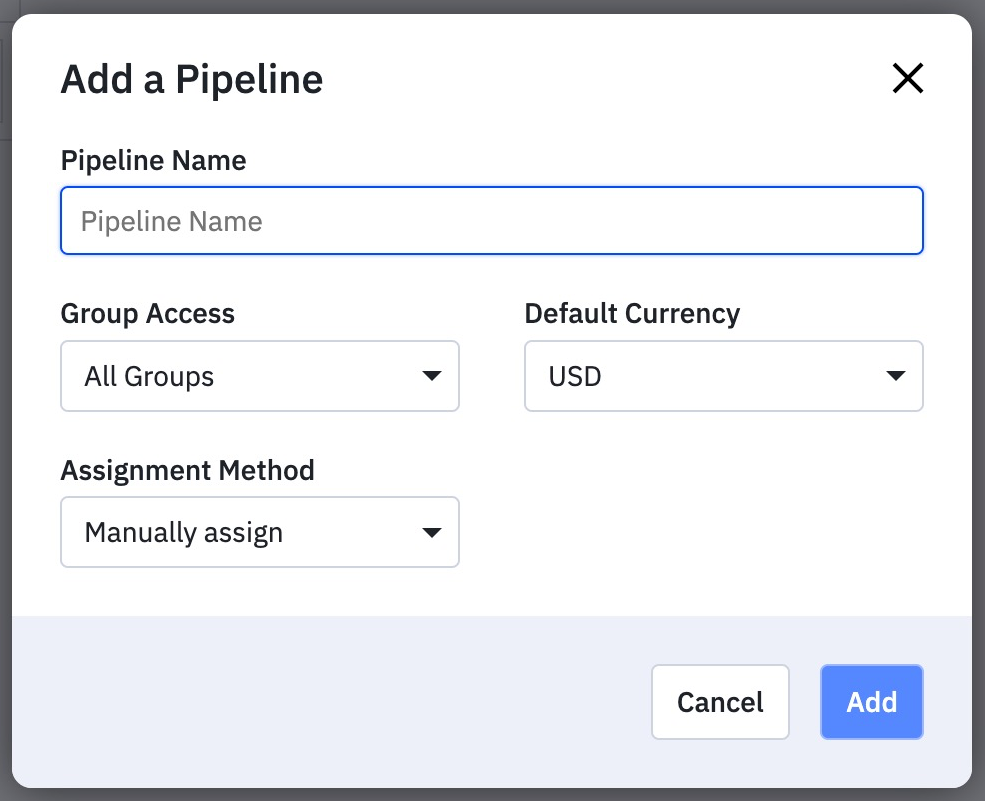
8. If you selected “Round robin” or “Round robin deal value” for the assignment method, the modal window will expand. You’ll be asked to select users to whom deals should be distributed. The users listed are users in the selected group(s).
By default, this option is set to “All users in groups with access.” To change this option, click the “Who do you want deals distributed to” dropdown and click the users to whom deals should be distributed. You can select more than one user by holding the Shift key on your keyboard and clicking the user names. Users who are not selected will not be assigned deals from this pipeline.
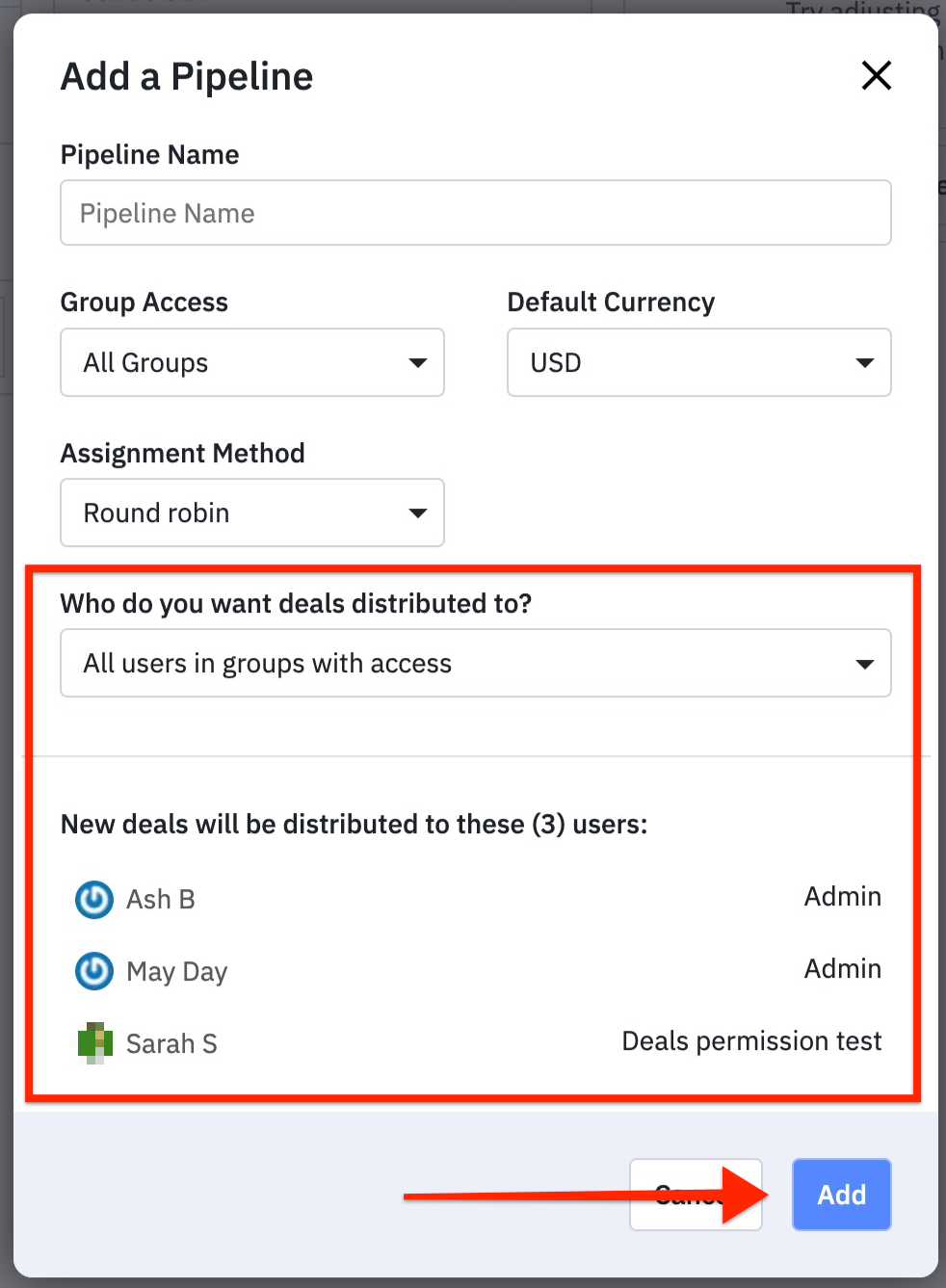
9. Click the “Add” button when finished.
Your new pipeline will load and display three default stages: To Contact, In Contact, and Follow Up.
Edit a pipeline
You can edit the following properties for any pipeline in your account:
- Pipeline Name
- Default Currency
- Group Access
- Deal Assignment Method
- Users who are to be assigned deals (Round robin and Round robin deal value)
- Click “Deals” to navigate to the Deals page.
- Click the pipeline dropdown and click the pipeline you wish to edit.
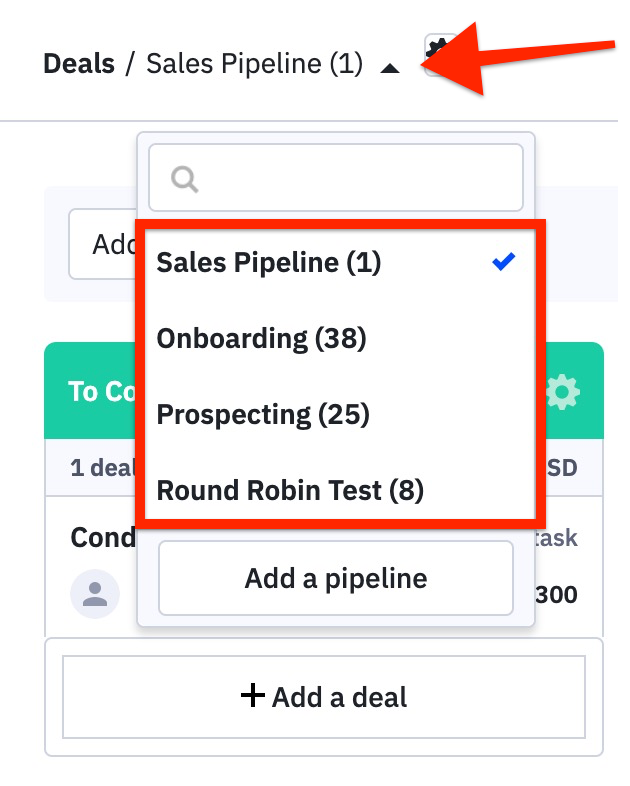
3. Click the gear icon next to the pipeline name, and click “Options” from the dropdown menu.
![]()
4. The “Pipeline Options” modal will open. Make any desired changes and click “Save.”
Your pipeline edits are now complete.