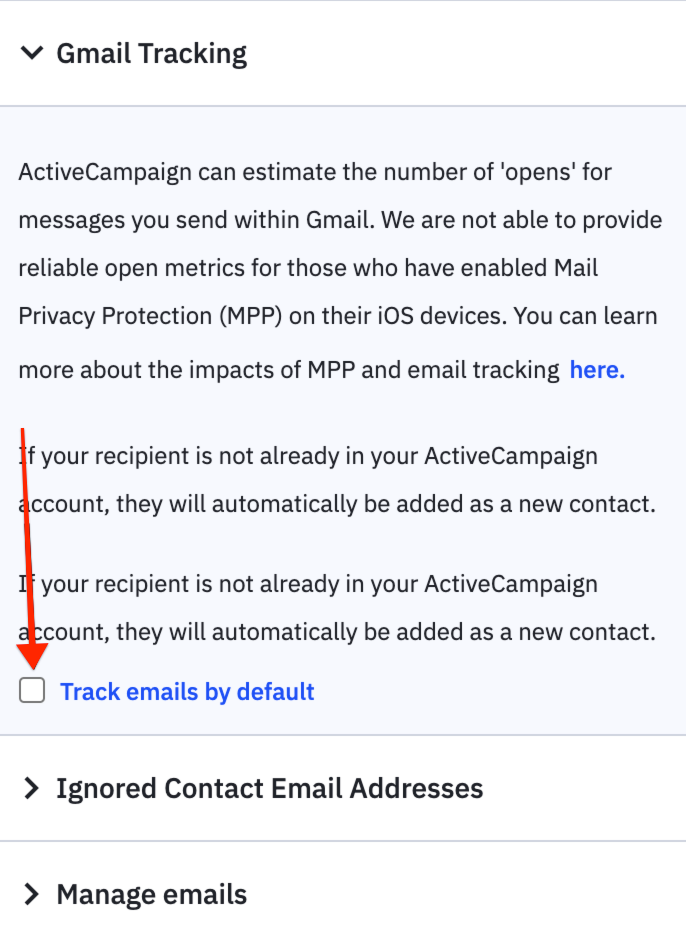![]() CX Tips is part of our community tips series, where we post some of the most commonly asked questions we hear from ActiveCampaign customers. Have a new question? Start a new topic by clicking +New Topic in the upper right hand corner!
CX Tips is part of our community tips series, where we post some of the most commonly asked questions we hear from ActiveCampaign customers. Have a new question? Start a new topic by clicking +New Topic in the upper right hand corner!
You can use the ActiveCampaign Chrome extension to track opens for your Gmail messages. All tracked emails will display the ActiveCampaign logo right in your inbox’s sent folder and show you the number of times a particular email was opened.
- Unread emails are white and display a zero
- Read emails are blue and display the number of times the contact opened your email
Take note
- Only customers on the Plus, Professional, or Enterprise plan will be able to use this extension to track email opens
- Untracked emails will not display the ActiveCampaign logo
- This extension will add new Contacts to your account. This happens when you send an email with opens tracking enabled to an individual who does not have a profile record in your account
- All email opens from Apple Mail clients will be reflected in these metrics. This includes contacts who use the Apple Mail app with iOS 15 with Mail Privacy Protection (MPP) enabled on their device. To learn more about MPP, visit ActiveCampaign and Apple iOS 15 Mail Privacy Protection
How to enable email tracking
To enable email tracking for individual emails sent from your Gmail account:
- From Gmail, compose an email to your Contact.
- Click the ActiveCampaign logo that appears in the toolbar at the bottom of the email. If your emails are not tracked by default, the logo will be blue with no green check mark.

Once enabled, the logo will be blue and will have a green checkmark.

- Click “Send” once you’re ready to send the email to your contact.
How do I know if a Contact opened my email?
If email tracking is enabled for an email, we’ll display the ActiveCampaign logo next to your sent message. The number displayed here shows how many times the contact opened your email.
For example below, this Contact was sent an email with email tracking enabled, but they have not opened it yet. We know they haven’t opened it yet because the number indicates a “0.”

To see when a tracked email was opened by a Contact, you’ll need to open the email you sent. You can see this information in the top of the email.
![]()
Note: Emails will not be tracked for emails within our ignore list. Find out more about managing your ignore list here.
How to enable default email tracking
To enable default email tracking for emails sent from your Gmail account:
- Click the settings gear icon in the top right corner of the popup window.
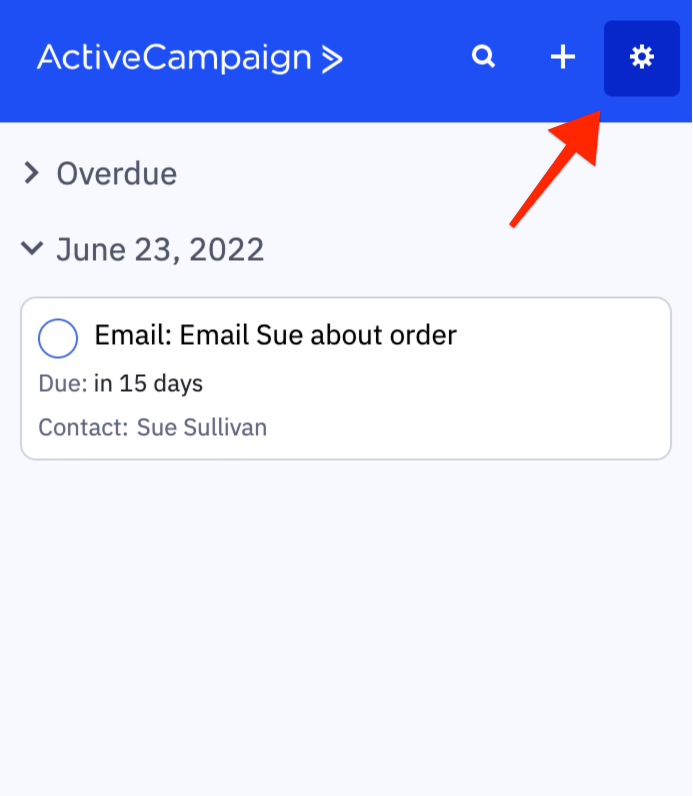
- Click on “Gmail Tracking.”
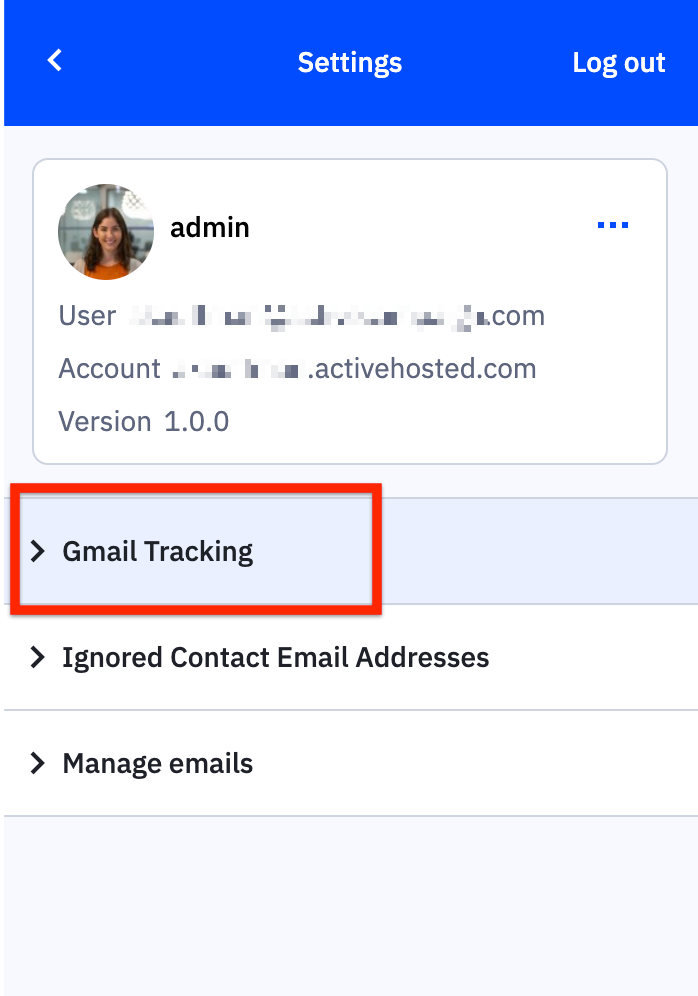
- Click the checkbox next to “track emails by default.”