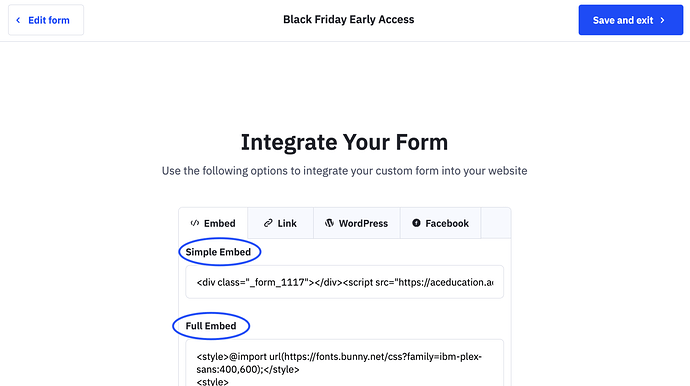Remember Day 5, when we said “People really, really love coupons…”
We’re back to reiterate that people really, really love coupons.
We talked about the types of coupons you can consider adding, but today we have another discount worth considering: Offer special BFCM discounts in exchange for email sign-ups.
New email subscribers are an asset. Once you have them as a subscriber and first-time customer, you can continue to build on the relationship with targeted upsell and cross-sell campaigns.
In fact, after an initial purchase, 95% of consumers shared that a coupon would likely encourage them to make an additional purchase. These repeat customers can be a huge source of income for your ecommerce business.
In today’s Task of the Day, implement the appropriate type of form and the relevant sharing method for contact data collection.
Day 12 - Task of the Day:
1. First, you need to create the coupon you’ll offer. You can go back to Day 5 if you need to revisit this.
2. Create a form.
Forms are created in the Forms section of your ActiveCampaign account.
- Click Website on the left menu to navigate to the Forms overview page.
- If this is the first time you’re creating a form, a “Create New form” modal window will appear. Click the “Create new form” button. If this is not the first time you’re creating a form with ActiveCampaign, click the “Create new form” button on the top right of your screen.
- Type the name of your form into the field provided and click the form style you wish to use.
- Click the “Action” dropdown, then click the action you want to use. For this example, you could use Subscribe to a list.
- Click the dropdown next to “Form Action” to select an option to match your action. The items displayed in this dropdown will differ based on the selected action.
- Click the “Create form" button.
3. Create the Follow-Up Email.
- Create a New Automation with the trigger set to “Subscribes to a list” or “Submits a form” depending on your preference.
- Add an action to “Send an email.”
- Design a thank-you email that includes the coupon code. You can also include instructions on how to use the coupon if needed.
4. Embed the form on your website.
In order to publish an ActiveCampaign form to your website, you’ll need to locate your form’s embed code then paste it into the HTML of your website.
- Navigate to Website > Forms.
- Locate the form you wish to work with, then click the “Edit design” button.
- Click the “Integrate” button.
- On the “Integrate Your Form” page, we’ll provide you with both the Simple Embed and Full Embed codes. Hover your mouse over the embed option you wish to use.
- Paste the form code into your website’s HTML where you want the form to appear.
5. Test everything!
- Submit the form and ensure that it correctly captures email addresses and triggers the automation.
- Verify that the follow-up email with the coupon code is sent out as expected.
If you have questions about any of these steps, please let us know in the comments below!