![]() CX Tips is part of our community tips series, where we post some of the most commonly asked questions we hear from ActiveCampaign customers. Have a new question? Start a new topic by clicking +New Topic in the upper right hand corner!
CX Tips is part of our community tips series, where we post some of the most commonly asked questions we hear from ActiveCampaign customers. Have a new question? Start a new topic by clicking +New Topic in the upper right hand corner!
You can!
- Click Deals on the left menu.
- Locate the deals you want to update using any one or combination of these methods:
- Use the “Pipeline” dropdown to display deals per pipeline
- Use the “Add a filter” button to filter deals by Deal Details or Custom Deal Fields
- Use the “Deal Owners,” “Status,” or “Tags” dropdowns to filter your deals
- Use the search bar to find a group of deals by field, pipeline, deal owner, status, or deal value
- Click the list view button. This button has three horizontal stripes:
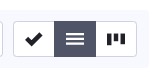
You can also filter deals by Deal Details, Owners, Status, Pipeline, and Stage or use the search bar to locate a group of deals on the List view page.
-
Click the check box for each deal you want to edit. You can also select all deals on a page by clicking the check box next to “Deal Title.”
-
A modal window will appear. Click the “Update deal field” dropdown and select or search the field you want to edit.
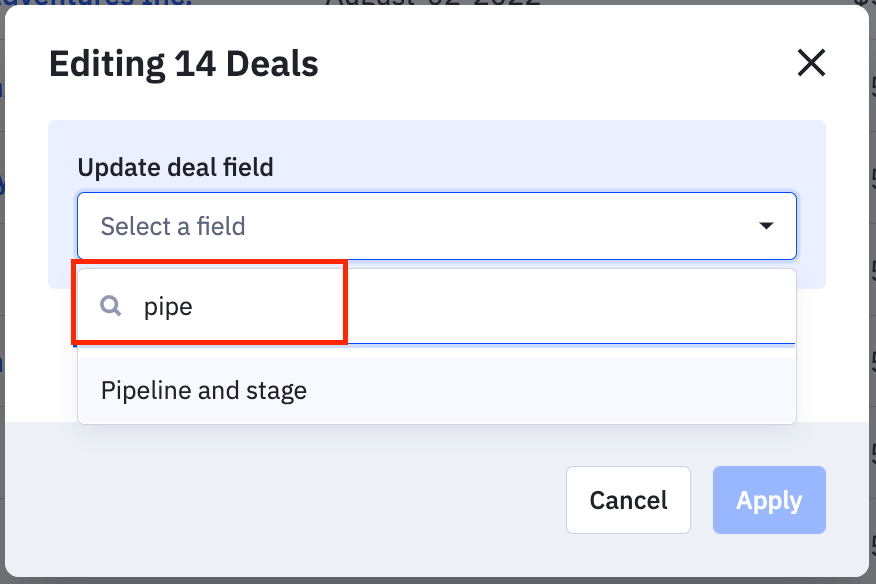
-
Once you choose a deal field, the additional fields will update based on the deal field you choose to edit. Fill out all available fields with the new values.
-
You can also edit multiple fields at once. To do so, click “Add Another Action.” You will need a separate action for every field you want to edit.
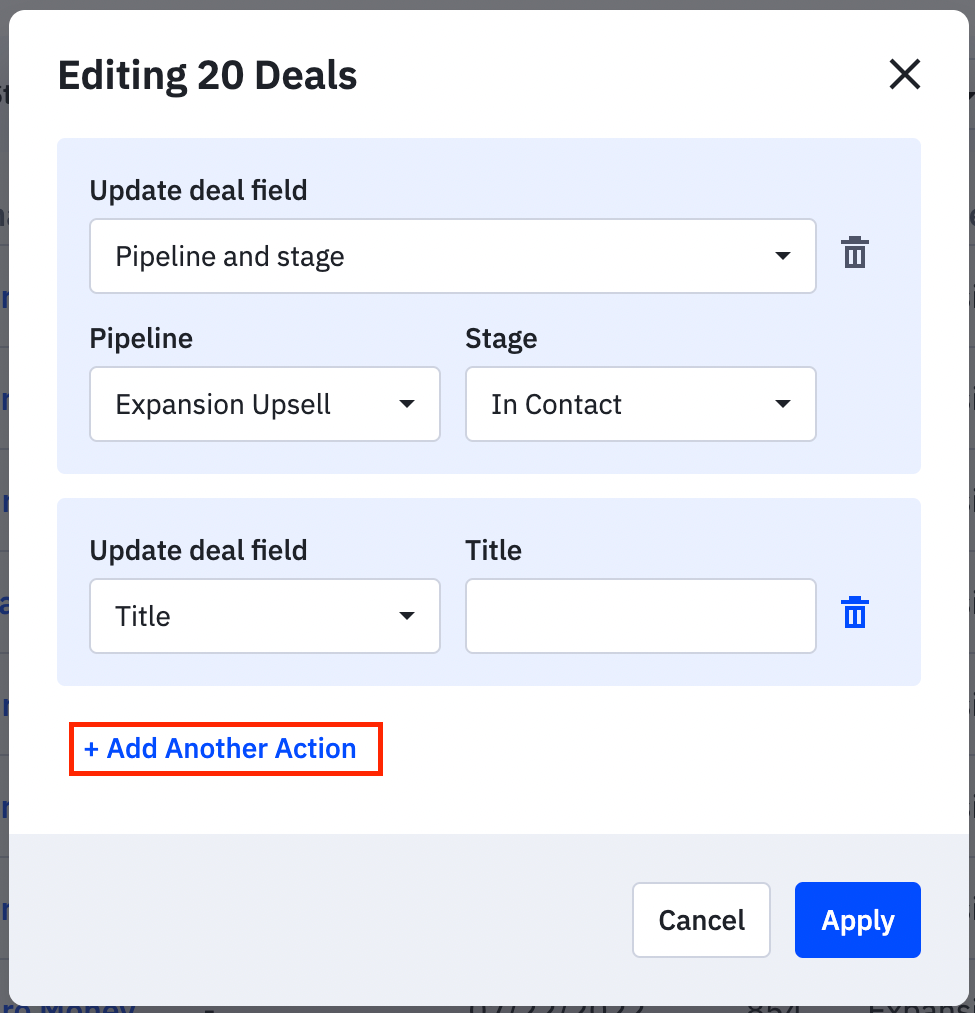
-
To delete an action, click the trash can icon to the right of the action.
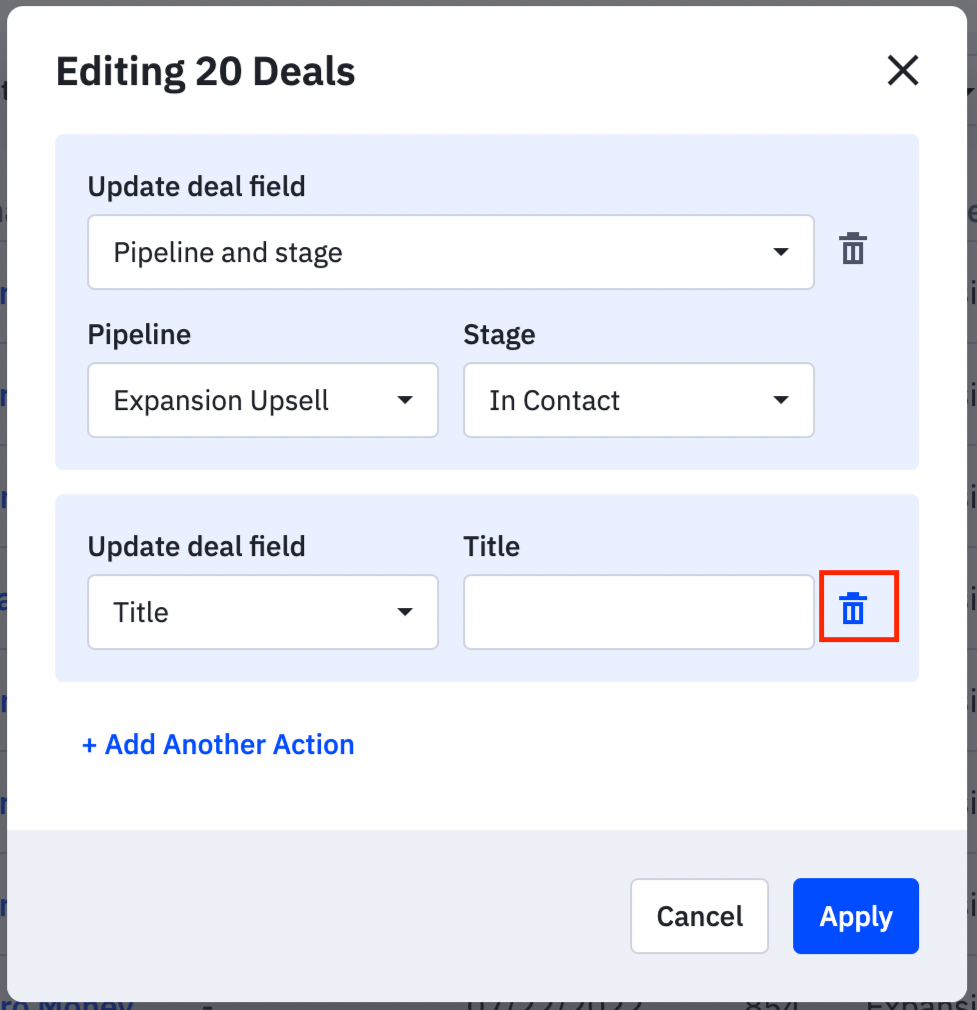
-
Click the “Apply” button.
-
A confirmation message will appear. Click the “Apply changes” button.
A notification message will appear and let you know that your change is processing. You can safely navigate away from the page.