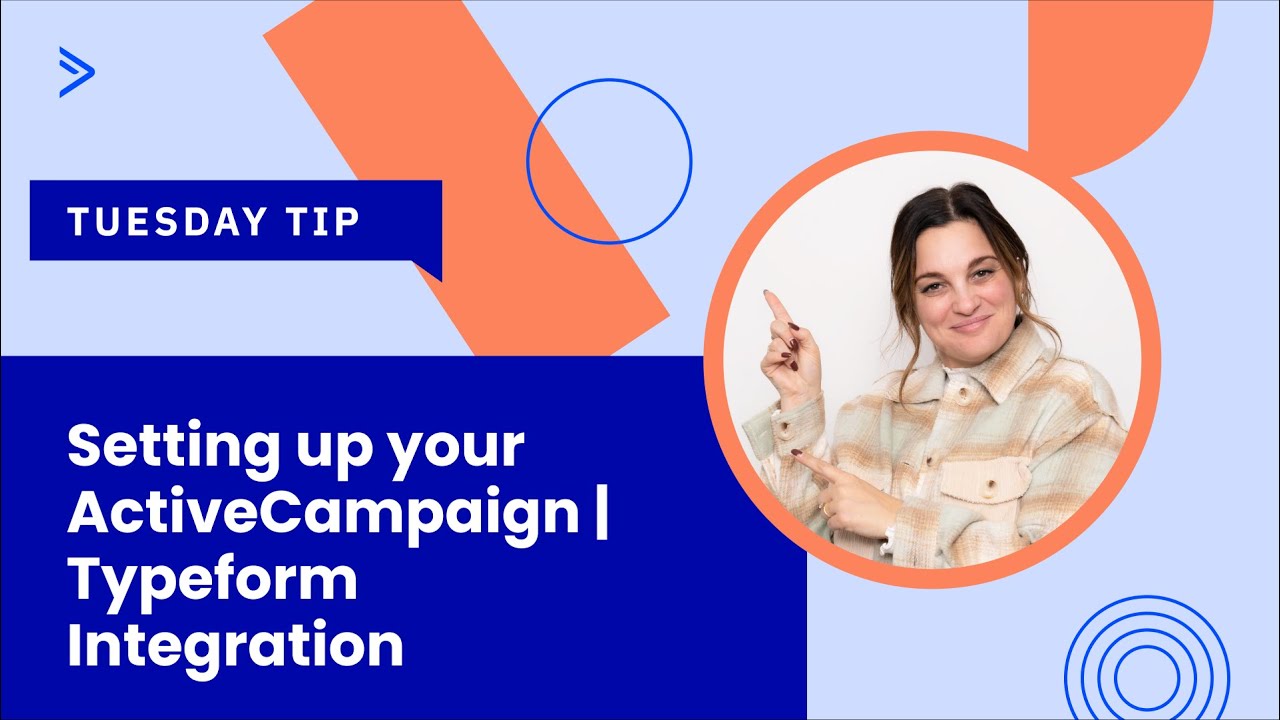![]() CX Tips is part of our community tips series, where we post some of the most commonly asked questions we hear from ActiveCampaign customers. Have a new question? Start a new topic by clicking +New Topic in the upper right-hand corner!
CX Tips is part of our community tips series, where we post some of the most commonly asked questions we hear from ActiveCampaign customers. Have a new question? Start a new topic by clicking +New Topic in the upper right-hand corner!
![]() Streamline Your Workflow with Typeform Integration in ActiveCampaign
Streamline Your Workflow with Typeform Integration in ActiveCampaign ![]()
Dive into how to effectively set up and use Typeform integration. This powerful tool can enhance how you collect and utilize data from your forms. Here’s how to get started:
- Integrate Typeform: Once a contact submits a form, they automatically receive tags in ActiveCampaign— one for general Typeform integration and another indicating the specific form submitted. This tagging helps you track form interactions directly within ActiveCampaign.
- Automate Subscriber List Additions: Set up a simple automation triggered by the general Typeform integration tag. This automation can subscribe contacts to your master list or other specified lists immediately upon form submission.
- Customize Follow-up Actions: Create detailed automations for tags specific to each form. For example, if a contact shows interest in certain products through your form, set up conditional statements to add tags related to their selections. This helps personalize follow-up communications.
- Leverage Conditional Logic: Use “if/else” statements within your automations to refine how responses are handled, ensuring that each contact’s preferences are accurately captured and acted upon.
- Continuous Improvement: Monitor and tweak your automations as needed to keep them performing effectively and relevant to your engagement strategies.
For more tips on setting up and optimizing your Typeform integration, don’t miss the video below. Tune in to further enhance your marketing automation strategies and stay connected with your audience more efficiently! ![]()
![]()