It’s been a productive three weeks for you as we dove into products, features, and best practices to grow your email list, boost open rates, and drive revenue for your business!
We hope that you found these tasks to be helpful, engaging, and instantly impactful ways to supercharge your marketing strategies and deliver real results within your own ActiveCampaign account.
There’s a lot more where this came from, as August we will deliver a NEW Challenge to help you plan your Q4 marketing efforts. Stay tuned for more on that soon!
In the meantime, let’s see how you did in today’s last Task of the Day!
Day 21 - Task of the Day:
Reply to this post and let us know your new email open rate, and email list subscriber count. If there are any other metrics that you aimed to improve, such as Click-Through Rate (CTR) for instance, include that as well! We are interested in knowing all of your results!
(Please also provide your feedback for the topics and tasks in this challenge. Was there anything else you wanted to see or learn? Let us know so we can shape future challenges to meet your business goals!)
To access these metrics:
- Click Contacts > Lists to navigate to the Lists overview page.
- Choose the list for which you want to see engagement.
- Click the dropdown menu next to Import Contacts.
- Click "Engagement management."
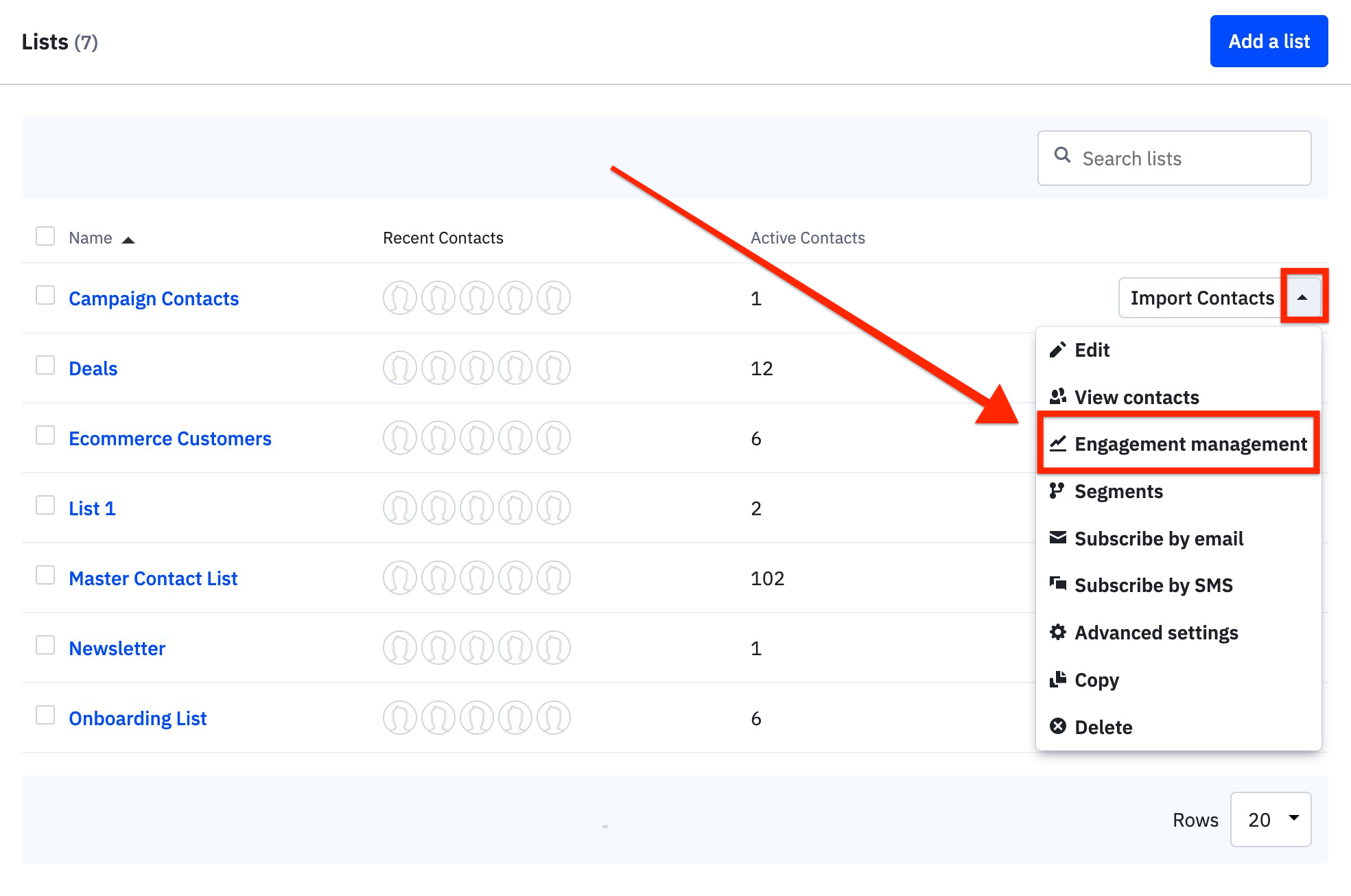
This is the best place to pull for lists as engagement is measured by opens and clicks.
You can alternatively pull the open rate for individual campaigns using the Campaigns Performance report. There are two ways to access the Campaigns Performance report:
- The first way is to go to “Campaigns” > “Campaigns Performance”
- The second way is to go to “Reports” > “Campaigns Performance”
The Campaigns Performance report will load the history of your campaigns sent in the last 14 days.
Thanks for participating! ![]()